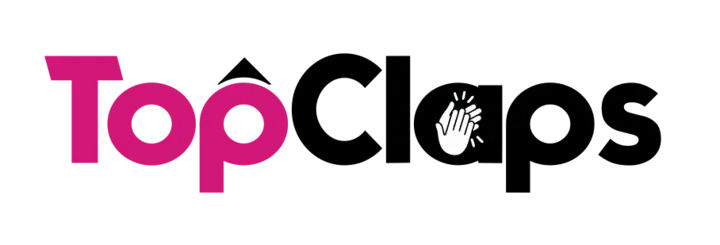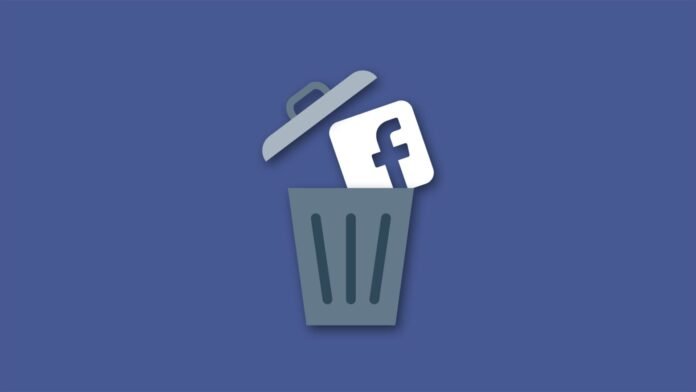In this fast-moving digital era, we need to manage our online presence. We might need to remove some stuff on social media that aren’t useful anymore. If you are worried about privacy, having mental health issues, or wanting to make your digital life easier this post will guide you how to delete your Facebook account. There are two ways to do it, although the process is easy – permanently deleting the account or deactivating it temporarily.
Difference Between Deactivating and Deleting
Before learning how to delete Facebook accounts, it’s important to understand what differentiates deactivating from deleting them. Deactivation is a temporary action whereby one’s profile, pictures, posts, and videos become invisible to other users, although all information still remains within the confines of Facebook. This is an appropriate choice if one has intentions of later coming back.
On the other hand, deletion is finality itself. Once someone deletes their account, they can never retrieve it back again. After a 30-day grace period, everything, including messages, among others, will be wiped away from their servers in addition to photos, posts, etcetera. If this is really what you want, then follow these steps:
Step One: Backup Your Data
Before anything else happens, ensure that you download a copy of all your Facebook data. This ranges from photos through posts up to messages, etcetera; here’s what needs doing;
- Sign in to the relevant Facebook account.
- Click on the “Settings & Privacy” option.
- Select “Settings”.
- Locate the “Your Facebook Information” column on the left-hand side of the screen.
- Tap/Click on “Download Your Information”.
Choose what should be included in the download, like file format and quality of media files, etcetera. Then, make sure everything is selected before hitting the create file button so as not to miss out on any single item, even if unwanted things were chosen unintentionally during the selection process itself—better safe than sorry, right ladies?!
Step Two: How to Delete Your Facebook Account
Once backing up has been completed, one is free to proceed with deleting their Facebook account using the following steps;
- Log into the respective Facebook accounts.
- Click on “Settings & Privacy”, then “Settings”.
- On the left-hand column, find the “Your Facebook Information” column.
- Click on “Deactivation and Deletion”.
Choose “Permanently Delete Account,” then click the Continue to Account deletion button located at the bottom right corner of the screen.
Follow any other prompts that may appear in order to move through the deletion process until it’s over.
Step Three: Log Out from All Devices
Before confirming deletion, make sure to log out of all devices connected to this particular FB account. This step will ensure smoothness during the entire procedure because sometimes automatic logins can interfere with or disrupt deletions, which are supposed to be final and irreversible actions taken by individuals themselves alone without any external intervention whatsoever. So please remember logging off from every single device used to access this social media platform!
Step Four: Final Confirmation
After initiating a request, delete, given an additional 30-day grace period before permanently removing servers forever. During these thirty days, logging back again cancels everything, but failure to do so means bye-bye forever!